walktheline
Player-
Content count
24 -
Joined
-
Last visited
Community Reputation
0 NeutralAbout walktheline
-
Rank
Lurker
Recent Profile Visitors
748 profile views
-

Cannot connect. says "Connecting" for 10-20sec then "Disconnected from server"
walktheline replied to gardis's topic in Help & Support
Have you selected a pvp or pve server out of the 4 servers ?Because a lot of people pick the QA test servers by mistake and get auto disconnections. Someone also told me that by running wow.exe under compatibility mode for windows xp it fixed the issue for them. -

I get disconnected from the game immediately after logging in and getting past the load screen.
walktheline replied to gamex7's topic in Help & Support
Nice , but weird you need windows xp to run it . -

I get disconnected from the game immediately after logging in and getting past the load screen.
walktheline replied to gamex7's topic in Help & Support
Have you selected a pvp or pve server out of the 4 servers ?Because a lot of people pick the QA test servers by mistake and get auto disconnections. -

I get disconnected from the game immediately after logging in and getting past the load screen.
walktheline replied to gamex7's topic in Help & Support
Does your game crash or freeze or only get disconnection ? -

Looking for help! really want to play on the Elysium Server!
walktheline replied to Chaseam's topic in Help & Support
https://forum.elysium-project.org/index.php?showtopic=26161 For games that freeze or black screen or can't see game window ( anything related to Direct X ) you can try this to fix it ! I had a issue where my game would just freeze and or crash sometimes even leading to a blue screen. I simply went into World of Warcraft\WTF\config.wtf and modified the SET gxResolution to 1920x1080 so it would look like this SET gxResolution "1920x1080" I also added this code line SET gxApi "d3d11" to make sure the game used direct x 11 Make sure to add the right resolution for your specific monitor ! Mine was 1920x1080 , but your could be different ! My laptop is a xps 15 l502x in case you wanted to compare maybe. You can always try to run it with Direct x 9 as well, File location bellow World of Warcraft\WTF\config.wtf code line to add in config.wtf text file bellow SET gxApi "d3d11" SET gxApi "d3d9" Keep in mind that you only pick on of the code lines (d3d11 = Direct X 11) & (d3d9 = Direct X 9). -

My Client is only supporting 1280x1024
walktheline replied to Weltraumdude's topic in Help & Support
For games that freeze or black screen or can't see game window ( anything related to Direct X ) you can try this to fix it ! I had a issue where my game would just freeze and or crash sometimes even leading to a blue screen. I simply went into World of Warcraft\WTF\config.wtf and modified the SET gxResolution to 1920x1080 so it would look like this SET gxResolution "1920x1080" I also added this code line SET gxApi "d3d11" to make sure the game used direct x 11 Make sure to add the right resolution for your specific monitor ! Mine was 1920x1080 , but your could be different ! My laptop is a xps 15 l502x in case you wanted to compare maybe. You can always try to run it with Direct x 9 as well, File location bellow World of Warcraft\WTF\config.wtf code line to add in config.wtf text file bellow SET gxApi "d3d11" SET gxApi "d3d9" Keep in mind that you only pick on of the code lines (d3d11 = Direct X 11) & (d3d9 = Direct X 9). -
https://forum.elysium-project.org/index.php?showtopic=26161 For games that freeze or black screen or can't see game window ( anything related to Direct X ) you can try this to fix it ! I had a issue where my game would just freeze and or crash sometimes even leading to a blue screen. I simply went into World of Warcraft\WTF\config.wtf and modified the SET gxResolution to 1920x1080 so it would look like this SET gxResolution "1920x1080" I also added this code line SET gxApi "d3d11" to make sure the game used direct x 11 Make sure to add the right resolution for your specific monitor ! Mine was 1920x1080 , but your could be different ! My laptop is a xps 15 l502x in case you wanted to compare maybe. You can always try to run it with Direct x 9 as well, File location bellow World of Warcraft\WTF\config.wtf code line to add in config.wtf text file bellow SET gxApi "d3d11" SET gxApi "d3d9" Keep in mind that you only pick on of the code lines (d3d11 = Direct X 11) & (d3d9 = Direct X 9).
-
https://forum.elysium-project.org/index.php?showtopic=26161 Follow the steps in this guide
-
I would guess you picked the wrong realm when it ask you to pick the server . You need to make sure to see the list of 4 servers and pick pvp or pve and not the QA test realms. I will also add a guide link in case you did not do all the right steps below . https://forum.elysium-project.org/index.php?showtopic=26161
-
http://www.vanilla-addons.com/dls/questie/ Ce addon peut vous aidez avec vautre problem. Bonne chance !
-

I get disconnected from the game immediately after logging in and getting past the load screen.
walktheline replied to gamex7's topic in Help & Support
https://forum.elysium-project.org/index.php?showtopic=26161 For games that freeze or black screen or can't see game window ( anything related to Direct X ) you can try this to fix it ! I had a issue where my game would just freeze and or crash sometimes even leading to a blue screen. I simply went into World of Warcraft\WTF\config.wtf and modified the SET gxResolution to 1920x1080 so it would look like this SET gxResolution "1920x1080" I also added this code line SET gxApi "d3d11" to make sure the game used direct x 11 Make sure to add the right resolution for your specific monitor ! Mine was 1920x1080 , but your could be different ! My laptop is a xps 15 l502x in case you wanted to compare maybe. You can always try to run it with Direct x 9 as well, File location bellow World of Warcraft\WTF\config.wtf code line to add in config.wtf text file bellow SET gxApi "d3d11" SET gxApi "d3d9" Keep in mind that you only pick on of the code lines (d3d11 = Direct X 11) & (d3d9 = Direct X 9). Not sure your having issues with Direct X or not , but always worth a shot . If its a problem with the internet connection you can always try and flush your dns . https://www.whatsmydns.net/flush-dns.html or even try and change your ip address https://www.cs.cmu.edu/~help/networking/IP_renew.html -

Basic guide to make Elysium work also a few common problem Fix's !
walktheline posted a topic in Help & Support
For info on server bugs or updates check on twitter or Discord chat under support section ! https://twitter.com/...um_dev?lang=en https://discordapp.com/invite/VVHRJeK For world of warcraft client .. I got it from elysium site when I click on torrent download ! https://pirateproxy....orrent/5076223/ To download a torrent file you need a torrent downloading software like Tixati https://www.tixati.com/download/ I always recommend to download the game client from the Elysium project website to avoid getting hacked !!!! 1- please delete the 3 following folders from inside your world of warcraft folder -Interface folder -WDB folder -WTF folder 2- Start your wow.exe and watch a video ( cinematics ) then close the game . do NOT try to login !! This will recreate your WDB and WTF folder , your interface folder will be recreated once inside the game 3- You need to open Notepad then click "File" in the top left corner, followed by clicking " Open .." Now you will have a new window titled " Open " that will open up. So now you need to click the down arrow next to Text Documents (*.text) and change it to " All Files ". This will make it so you can see the text files from any folder. Now open the realmlist.wtf file from inside your wow folder with notepad and remove all the content inside of it and add the following line bellow. set realmlist logon.elysium-project.org If windows doesn't let you modify the text file , simply take realmlist.wtf file and move it to your desktop. Then modify it from there and place it back inside the wow folder after. Always remember to save and do not rename the file name .. leave it to realmlist.wtf I would also recommend you double check to make sure the server realmlist has in fact been changed. I would also like to add that some windows 10 players have reported a BUG where after the modified the realmlist.wtf text file , that windows 10 changed the file name from realmlist.wtf to realmlist.txt . if this is the case simply rename it to its original name. Make sure to check if servers are up at : https://elysium-project.org/status PS : When you do log into the game , do NOT use your email .. use your id and password you created and Make sure you are not trying to connect to the QA test realms. The test realms could be the problem that is causing you to disconnect right away ! Pick the right realm ! If you picked the wrong realm , press esc just before you load in this should bring up the server lists . If you guys get the ISSUE of disconnecting from within the game world and not from login screen, then try this fix. Some people reported that they would get disconnection a few seconds after entering the game world. One player running windows 10 check to see if the game was running in compatibility mode and seen it was on windows xp sp3, when he removed the compatibility mode it solved the issue. I had someone else have the same issue but needed to run the wow.exe shortcut as compatibility mode window xp If you guys get this issue be sure to try with or with out compatibility mode. https://support.microsoft.com/en-ca/help/15078/windows-make-older-programs-compatible For MAC USER'S read this to learn how to modify your text files ! http://www.dummies.c...-file-on-a-mac/ If you have a black screen when you run wow and you're running mac all you need to do is add this into your realmlist.wtf text file after you have deleted the content within it. SET hwDetect "0" SET gxColorBits "24" SET gxDepthBits "24" SET gxResolution "1366x768" SET gxRefresh "60" SET gxVSync "0" SET gxMultisampleQuality "0.000000" SET gxFixLag "0" SET fullAlpha "1" SET doodadAnim "0" SET lodDist "80.000000" SET SmallCull "0.080000" SET DistCull "350.000000" SET frillDensity "8" SET farclip "200.000000" SET particleDensity "0.300000" SET movie "0" SET readTOS "1" SET readEULA "1" SET realmList "logon.elysium-project.org" The forum post link bellow gives the settings needed to fix this MAC issue but has the wrong server address ( resolution may vary depending on your video card / computer or laptop) https://forum.nostal...hp?f=45&t=12912 For games that freeze or black screen or can't see game window ( anything related to Direct X ) you can try this to fix it ! I had a issue where my game would just freeze and or crash sometimes even leading to a blue screen. I simply went into World of Warcraft\WTF\config.wtf and modified the SET gxResolution to 1920x1080 so it would look like this SET gxResolution "1920x1080" I also added this code line SET gxApi "d3d11" to make sure the game used direct x 11 Make sure to add the right resolution for your specific monitor ! Mine was 1920x1080 , but your could be different ! My laptop is a xps 15 l502x in case you wanted to compare maybe. You can always try to run it with Direct x 9 as well, File location bellow World of Warcraft\WTF\config.wtf code line to add in config.wtf text file bellow SET gxApi "d3d11" SET gxApi "d3d9" Keep in mind that you only pick on of the code lines (d3d11 = Direct X 11) & (d3d9 = Direct X 9). http://www.howtogeek...s-it-important/ -

Basic guide to get Elysium server running !
walktheline replied to walktheline's topic in Help & Support
https://twitter.com/elysium_dev/status/810494586577678336?lang=en Dear community, we are working to address the lag and login servers. However, please be aware, we are undergoing 6 concurrent DDoS attacks. -
https://forum.elysium-project.org/index.php?showtopic=25223
-
This stopped my display from crashing whilst playing WOW. In the config file: C:\Program Files (x86)\World of Warcraft\WTF\config.wtf Change WOW to use direct X9 instead of direct X11 from SET gxApi "d3d11" to SET gxApi "d3d9" You can also create a wow.exe shortcut and put it on your destop. Then right click it and click properties then under Target add a space then -d3d9 so it looks like this "C:\Users\azdor\Desktop\World of Warcraft 1.12\WoW.exe" -d3f9 This will force the game to run on direct x 9 and should fix you're freeze issue. https://forum.elysium-project.org/index.php?showtopic=25223
